Access your files anywhere you are by adding the Dropbox app to your Samsung Galaxy device
Using your Dropbox
Dropbox has become a household name, among techno-literate folks at least, and has proved especially useful for people who want to share big folders and files with each other for free. It is essentially cloud-based storage, meaning that any files that you upload are stored online – in the cloud – and you don’t have to worry about them getting lost even if your device does.
You’ll need to sign up for an account before you start using the Dropbox service and every time you do use it, whether on your mobile device or your desktop, you should use this same account. Dropbox is free to join and you’ll start off with a free space allowance of 5.5GB.
You can build this up by doing things such as inviting friends to join. Once you’ve signed up, any offers like this will be made clear to you. If you expect you’ll need a lot more space, possibly if you handle a lot of video or images, you can also become a premium user by paying a monthly subscription fee and getting 100GB of storage space. If you’re happy with a free account, you can start uploading files immediately and Dropbox will automatically tell you when your account gets full.
Uploading and media
Dropbox can handle any file type you might want to throw at it, from simple word documents and PDFs through to multimedia files. All files are uploaded in the same way, the only difference being how long each takes to upload. Media files will typically take a longer time to upload than simple text files. Dropbox is unique in the way it handles media in that you can listen to audio and watch video streamed directly via the app, rather than having to download them first. This is a useful tool if you’re not sure what is contained in an audio file and you need to listen to it first. To make things easier, you can rename and organise files directly in the application, too. To rename a file, long-press on the file and then tap the Rename option. Type in a new name and then tap Rename to complete.
You’ll also find options to group files into folders and create new folders as you need. When sharing multiple files with others, it’s always easiest to group the files into a folder and then share the entire folder with them, rather than going through each item to share them individually.
Extra functions
Backing up files – that is, keeping a copy of everything you have safe in case you lose your phone or device – is something that many people neglect. Dropbox makes it easy to back up files as you go, especially your precious photographs. One great feature that Dropbox has is the option to automatically upload every image you take on your device to a Dropbox folder. When you switch the feature on, you’ll never need to worry about backing up an image again. However, you should beware that if you take a lot of pictures, especially ones you’ll probably not want to keep, your Dropbox could fill up quickly. To delete any from the folder, launch the app, find the images, tap on each one and select the Delete option.
Dropbox includes a few additional functions and features that are worth knowing about. One is the ability to search for files and folders using a keyword. From any screen, tap the Search icon in the top-right corner and then use the keyboard to type in a search term. The app will look through your files and offer you a list of search results. The public folder that comes with each Dropbox account is another one to be aware of. Anything you put into this folder will generate its own link, which means you can share files and folders with anyone even if they’re not a Dropbox user. Once you move a file into the folder, get the link and send this out to anyone who wants to access it. As it is a publicly available space, beware not to move any personal or sensitive files into the folder.




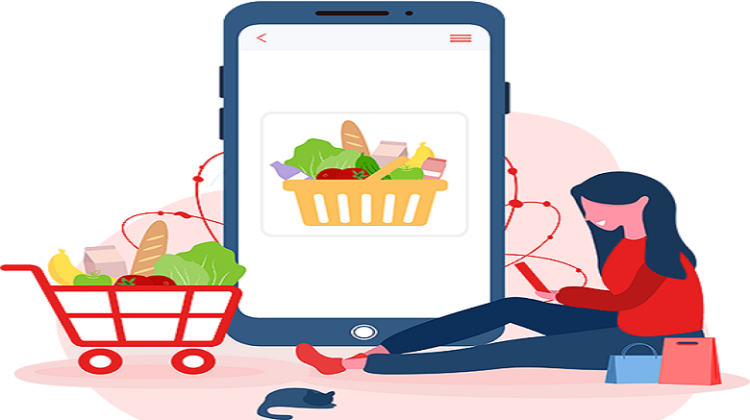
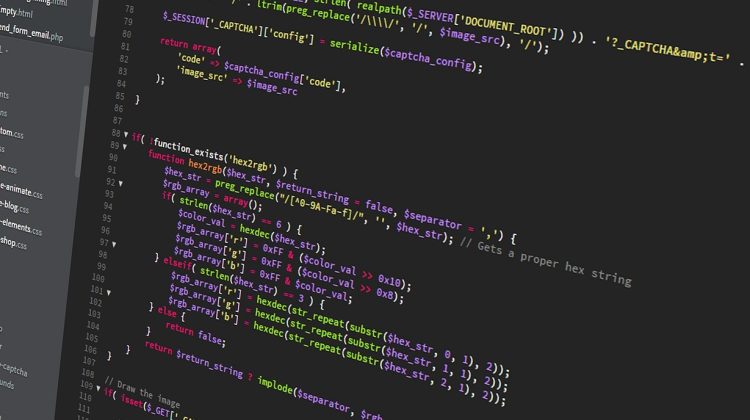




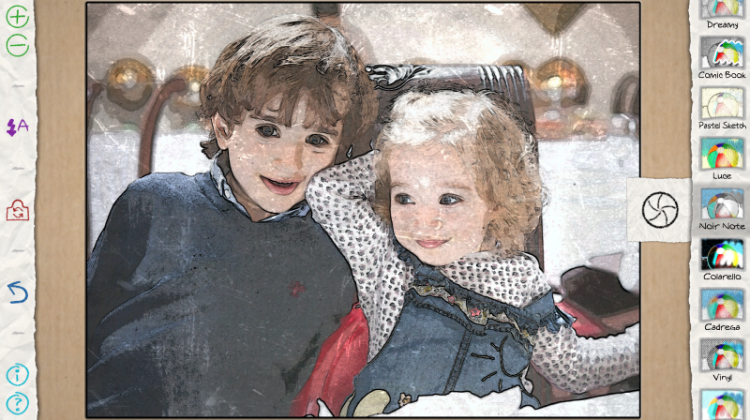
No Comment