Turn your Galaxy into a TV guide, remote control and on demand video player using WatchON
The WatchON app is pre-installed on your Galaxy. It’s one of Samsung’s most useful native apps, allowing you to sync your device with any TV, media player or set-top box so that you can control it remotely. The added benefit of using your Galaxy as a remote control over your normal TV remote is that you can also set up WatchON to provide you with information on the TV services that you have available to you. This means that you can view detailed schedules for all of your channels and tune into a channel by browsing current and future programmes.
You can also set up a favourites list, allowing WatchON to come up with suggested content and channels that you might be interested in. Once you’ve got WatchON set up, tap on a show, then tap Like to favourite it. Then, opening up the WatchON menu, you can go to the ‘Just for you page’, which will provide you with recommended viewing. Attention has been paid to the sports section of WatchON, which has its own page in the menu. Here you can break down content into different sports. When looking at available shows in the app, use the left and right arrows at the bottom of the screen to change content by time, displaying shows that are available now, today or within a specific time frame that you can set up yourself.
Of course, if you can’t find anything good to watch, you can always jump to the Video section of the app where you can buy movies and shows to watch on demand on your device. With even more features available, WatchON is the perfect app to keep track of your favourite shows.
Control a TV remotely
Do everything on your TV straight from your Galaxy device
Access TV schedules using WatchON
1: Set up WatchON
Upon opening WatchON for the first time, select your country or region and then add a postcode.
2: Find TV service
Choose from the list of available television services in your area that you have access to.
3: View TV schedules
After setup, tap on the Menu icon and select the Channel Guide option to view your television schedules.
Use your device as a remote control
1: Configure device
From the WatchON home screen, tap on the remote icon in the top-right corner of the app.
2: Select brand of TV
Tap Continue. Select the brand of your television. Now tap the power icon to test your device as a remote.
3: Activate remote
Tap ‘No, test next code’ until the television turns on. Confirm it worked to activate the remote.




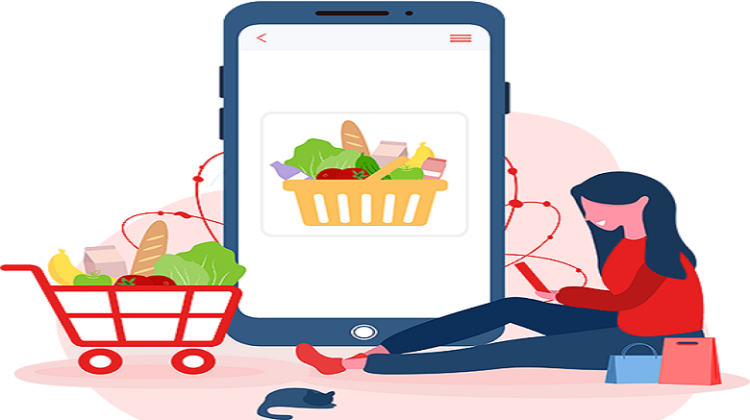
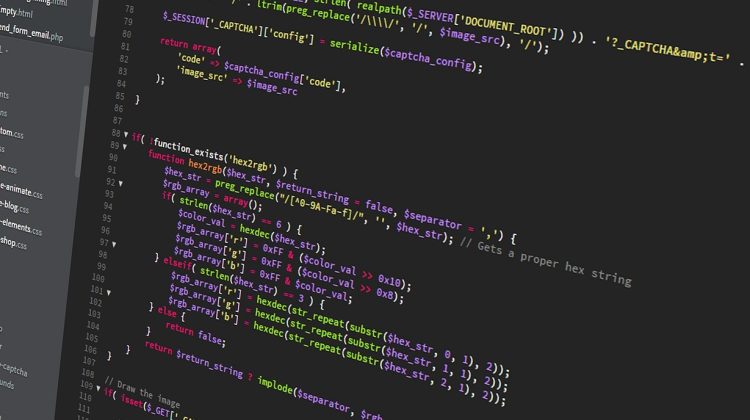


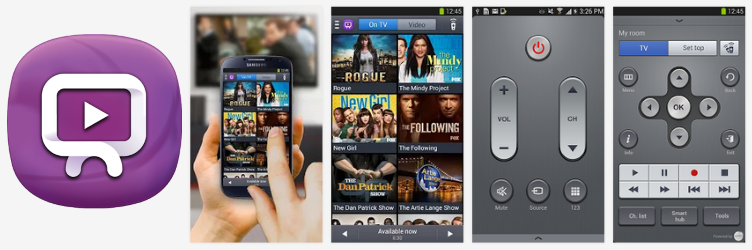


No Comment